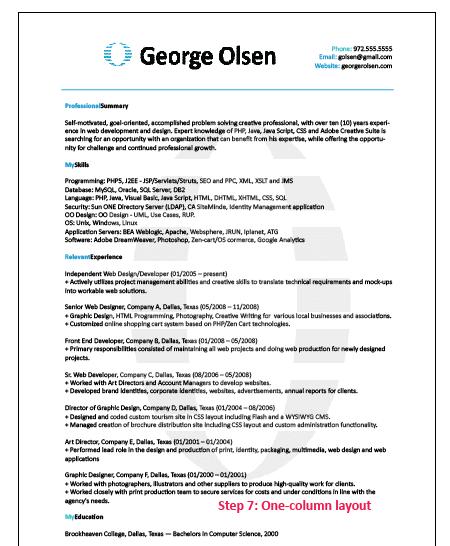One of the easy ways of applying for a job is by sending the employer an electronic printable resume. This type of resume gives the employer an option to review the application on a paper sheet or on the screen of the computer. Learning how to make a printable resume is not difficult. Read on to know the easy steps that you need to follow to create your own printable resume.
Procedures
The materials needed when making this resume include a laptop or a personal computer, a word processing program, a printer and the Adobe Acrobat Reader. Search the Internet to know the different formats that you can use when making the resume. The formats that are commonly used are the functional, chronological and the combination. The chronological format can be used if you have a steady professional experience. On the other hand, the functional format focuses on one’s skills instead of the working experience. Finally, the combination format highlights the strengths of the applicant and the knowledge gained in previous jobs.
Use the page design or word processing software to design your resume easily. Some of the important information that you should include are educational background and professional experience. In addition, it is advantageous to include professional honors received as well as professional affiliations.
Do not forget to include references. Always include the e-mail address and contact numbers of your references. Check spelling and formatting errors. Afterwards, save the file in your computer. Make sure that you save it as PDF. As soon as you are done saving your computer, check if the file is printable before you send it to a potential employer. Open the resume in another window and print it. Check if there are still errors in the application. If you see any error, open the file and edit it. Re-save the file and print it to see if it is still printable. If there are no problems with the resume, you can send it to the employer.
Additional Tips and Other Important Details
If there are problems saving the file as PDF, you can save your resume as a Word document. Send the file as an attachment to an email that you will send to the employer. Make sure that you write a cover page for the resume. When writing an impressive cover letter, you need to include the skills and knowledge that you can contribute to the company if you got the job opening.