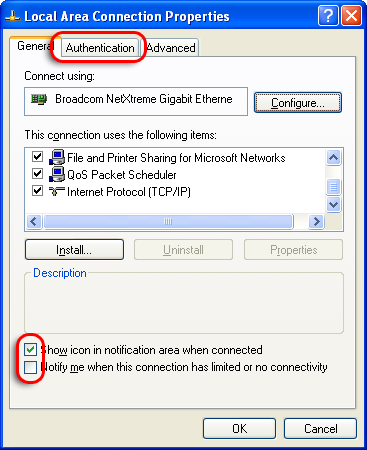Two common errors that occur when accessing network resources as well as the Internet are the limited connectivity and no connectivity. These errors indicate that there are problems connecting your network device to the Internet. One of the common causes of these errors is a bug that has a negative effect on the installation of the Windows XP Service Pack 2. Discussed below are the procedures that you can follow if you experience these problems and you want to learn how to fix limited to no connectivity.
Procedures
The most important thing to do is to determine if the problem is caused by the bug. If you install the operating system and the errors occur, you need to download as well as install the Microsoft Patch in your computer. When the installation is done, you should launch the notepad. Type [HKEY_LOCAL_MACHINE\SYSTEM\CurrentControlSet\Services\IPSec]”Assume UDPEncapsulationContextOnSendRule”=dword:00000002*. Name the file FixReg.reg. Double click the data to install in the registry. Restart the system to fix the problem.
However, if you have a connection but the error messages still appear on the screen of your computer, you need to select the Start button. Afterwards, select the Control Panel option. Choose the Network Connections tab. Right click on the tab that says Local Area Connection then select Properties. Choose the General option and click the option that says Notify me when this connection has limited or no connectivity. Select Ok.
If the Microsoft Patch fails to fix the errors, it is important to know the other causes of the errors. The first thing to do is to check if the router is functioning well. You can reconfigure the router to see if the device is malfunctioning. If the router is in good condition, you should check the network cabling as well as the configurations of the network card.
If the problem does not lie with the network card and network cabling, then you need to look at the firewall settings of the system. You need to disable the firewall. Afterwards, check if you can connect to the Internet even if the firewall was disabled.
It is also important to change the speed of the system’s network connection to 10 Mbps. Check if this solves the problem. To change the speed, you should select Start and choose Control Panel. After doing this, select the System option and the Device Manager tab. Check the Network card properties. Choose the Advanced option and find the LinkSpeed and Duplex option to change the speed.