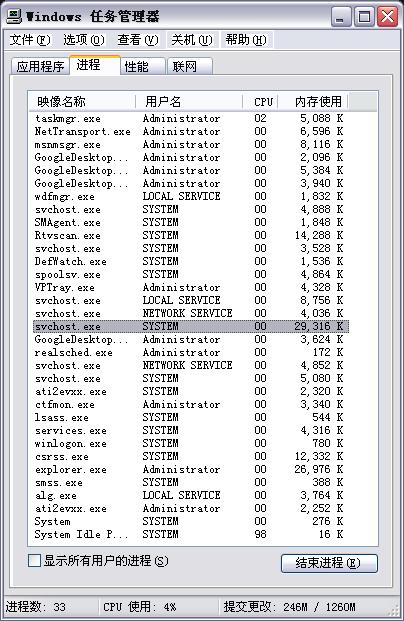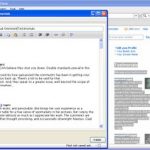The svchost.exe error is something that can occur in Windows XP Professional. This usually appears after you use Windows Update prior to shutting the computer down. To learn how to fix
svchost.exe, refer to the guide below.
Step 1
Click the Start button and type "services.msc" in the Run text field. Click OK.
Step 2
Go to the right hand pane. Go to Automatic Updates. Double click it and choose the Log On tab. For the default logon account, choose Local System Account.
Remove the check on "Allow service to interact with desktop". Enable Hardware Profile in the Log On tab.
Step 4
Go to the General tab and set start up type to automatic. Head to the Service Station. Click Start to activate it. Repeat the step for Background Intelligent Transfer Service (or BITS).
Step 5
To learn how to fix svchost.exe, you have to next set up the DLLs. Click the Start button and choose Run. Type “cmd” and click OK.
Step 6
Type REGSVR32 WUAPI.DLL in the Command Prompt. Hit the Enter key.
Step 7
Wait until you see the following on the screen: "DllRegisterServer in WUAPI.DLL succeeded." Repeat those steps for the following. Just type them and press the Enter key afterwards.
REGSVR32 WUAUENG.DLL
REGSVR32 WUAUENG1.DLL
REGSVR32 ATL.DLL
REGSVR32 WUCLTUI.DLL
REGSVR32 WUPS.DLL
REGSVR32 WUPS2.DLL
REGSVR32 WUWEB.DLL
Step 8
Now you have to remove the files that were corrupted. Go to the Command Prompt and type the following.
net stop WuAuServ
Next, type in:
cd %windir%
Hit the Enter key.
Step 9
Type the following:
ren SoftwareDistribution SD_OLD
What this command does is to rename the folder for SoftwareDistribution.
Step 10
Next you have to restart the Widows Update Service. Type the following:
net start WuAuServ
Step 11
Type the following:
Exit
Press the Enter key to get out of the Windows Command Prompt.
Step 12
You are back on the Windows desktop. Click the Start button and click Shut Down. Choose Restart. Once the computer has rebooted, the error message will disappear.
Tips and Warnings
If for some reason the problem persists, download the latest Windows updates. This will resolve the problem permanently. It is a good idea to download the updates regularly; aside from svchost.exe, other potential bugs will be resolved. Just make sure the patches yuo download are for your operating system.
You do not have to know how to fix svchost.exe if you are running
other versions of Windows. The svchost.exe seems to affect only Windows XP Processional. However, the steps outlined will fix this glitch. Just make sure you type the right commands.