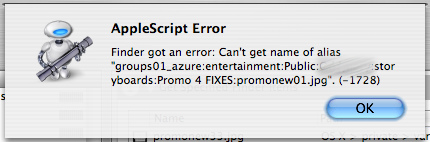DLL files are used by Microsoft’s operating systems to work with other software and hardware installed in a computer. Such files will often be used as pointers that tell the operating system just how to handle or perform specific functions, which makes them quite important to your computer’s functionality. Memory problems, viruses, and data corruption can damage these files. Here are some ways on how to fix DLL errors.
Possible Causes
The first step on how to fix DLL errors is to know what causes them. There are several possible causes of DLL errors. Each of these causes can lead to a corrupt or perhaps a missing .dll file from your computer. One such cause is when you uninstalled a software application that also removed a DLL file that is needed by another application. Another cause could be installing a new application that happened to overwrite a previous DLL file required by another software application.
Yet another cause is a bad installation of a program that corrupts necessary files including the associated DLL files. Another cause is mistakenly deleting DLL files. The deletion of DLL files can also be caused by viruses or other malicious software. After figuring out what causes these problems you can proceed to the steps on how to fix DLL errors accordingly.
Virus Scan
Since one of the causes of DLL errors is a possible attack from a virus then it would be best to run a virus scan of your computer. However, before running one, you should make sure that your anti-virus software is up to date. Update the virus definitions first and then perform a complete scan of your computer system. You should also run your spyware removal tool to check for possible spyware and malware.
Check for System Problems
You may scan your computer systems for possible problems using tools already installed with your operating system. You will be asked by these programs to insert the Windows Installation CD you used to install your OS. Type "sfc /scannow" in the Run box and hit Enter to launch the System File Checker. After that program is done detecting and fixing errors you go back to Run and type "chkdsk /r" to scan for hard drive corruption.
Registry Repair Software
In case you’re still experiencing DLL errors after cleaning out your computer of viruses and have scanned and fixed system errors then you should use registry repair software. You have the option to try a reputable free software application that you can find online or purchase a highly rated registry repair application. A good registry repair software program will also have optimization features that will make your computer perform more efficiently.
Repair Installation
If all else fails then you will have to perform a repair installation using your Windows Installation CD. Boot from that CD and follow the prompts and choose the "Repair" option. This will serve as your last resort in case all the other options on how to fix DLL errors have failed.